大家好,我是村长!
本节我们实现项目基础布局,前面大家也看到了,我们的网站包括两个布局:
- 基础布局:用于网站内容部分;
- 登录布局:用于登录、注册部分。
基础布局
基础布局为上中下结构,包括:
- MyHeader
- Content
- MyFooter

创建基础布局
下面我们创建基础布局,layouts/default.vue
vue
<template>
<div class="min-w-[1024px] bg-gray-100 flex flex-col min-h-screen">
<MyHeader />
<main class="container m-auto mt-20">
<slot />
</main>
<MyFooter />
</div>
</template>MyHeader 组件
这里我们需要创建 components/MyHeader.vue 和 components/MyFooter.vue。
MyHeader 组件:包含 logo、导航栏、登录按钮或用户信息。
vue
<script setup>
const route = useRoute()
const menus = ref([
{ path: '/', label: '首页' },
{ path: '/column', label: '专栏' },
{ path: '/course', label: '课程' },
])
</script>
<template>
<div class="bg-white fixed top-0 left-0 right-0 shadow-sm z-1000">
<div class="container m-auto flex items-center h-[60px] px-4">
<NButton text strong class="text-xl" @click="navigateTo('/')">
羊村学堂
</NButton>
<div class="flex-1 flex items-center px-4">
<Menu
v-for="menu in menus"
:key="menu.path"
:active="route.path === menu.path"
@click="navigateTo(menu.path)"
>
{{ menu.label }}
</Menu>
</div>
<NuxtLink to="/login">
<NButton secondary strong>
登录
</NButton>
</NuxtLink>
</div>
</div>
</template>Menu.vue 组件:
vue
<script setup>
defineProps({
active: {
type: Boolean,
default: false,
},
})
</script>
<template>
<div class="transition-all duration-[0.2s] px-2 py-1 mx-1 rounded cursor-pointer hover:(bg-blue-50 text-blue-700) active:(!bg-blue-100)" :class="{ 'menu-item-active': active }">
<slot />
</div>
</template>
<style>
.menu-item-active {
background-color: rgb(219, 254, 238);
color: rgb(52, 157, 96);
}
</style>MyFooter组件
MyFooter组件:链接和版权信息。
vue
<template>
<div class="mt-auto bg-dark-400 text-light-500">
<div class="flex items-center justify-center pb-1 pt-2">
<a href="https://github.com/57code/nuxt-app" class="p-3">项目代码</a>
<a href="https://s.juejin.cn/ds/AC8SpfR/" class="p-3">视频课程</a>
</div>
<div class="mx-auto border-solid border-0 border-t border-gray-700 text-center py-4">
Copyright© 2023 by YCXT
</div>
</div>
</template>登录/注册布局
下面完成登录布局,登录、注册页面仅需一个居中的容器即可:
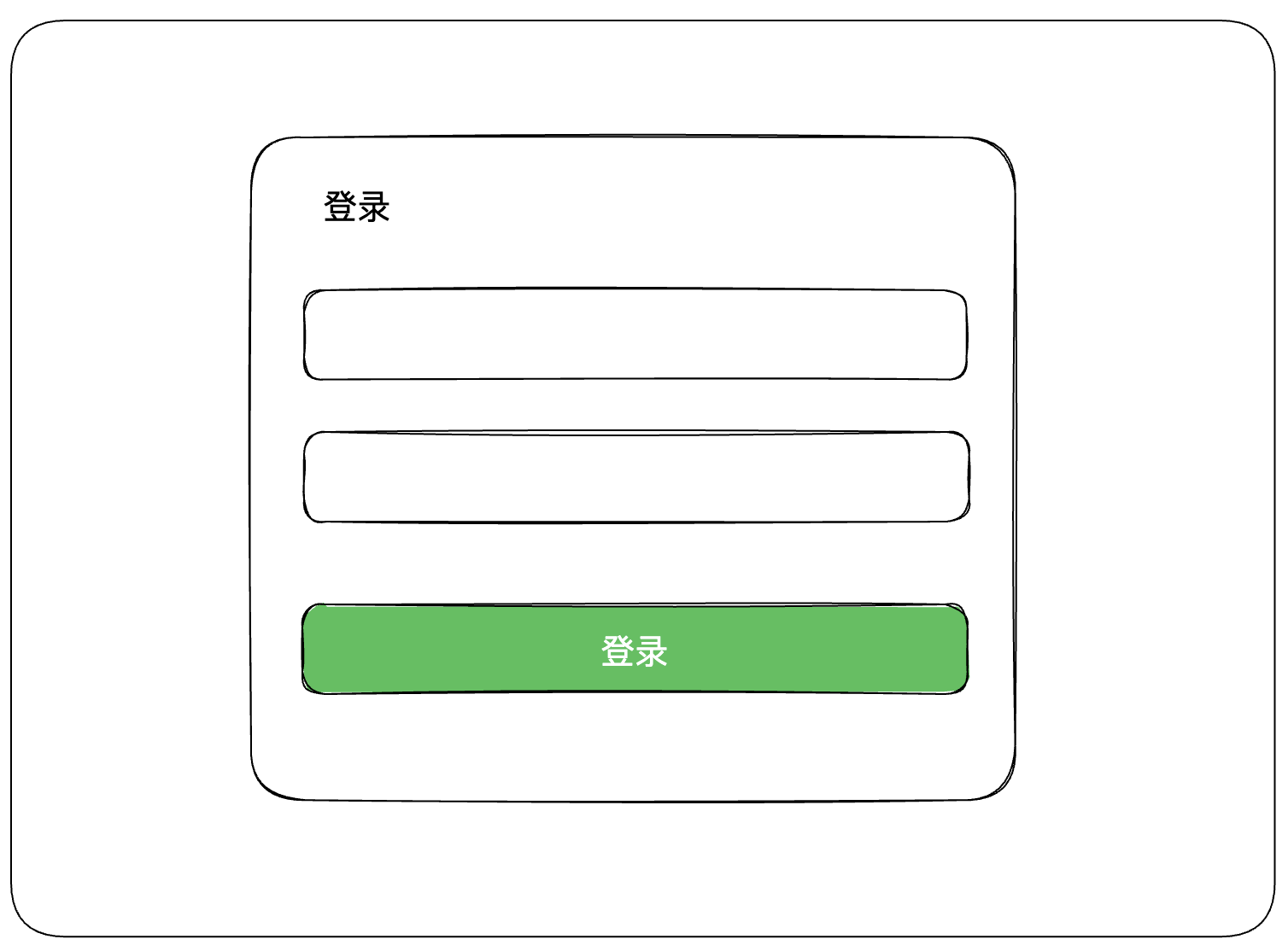
创建登录布局
下面创建登录布局组件,layouts/blank.vue:
vue
<template>
<div class="min-h-screen flex justify-center items-center bg-gray-100">
<div class="shadow-lg bg-white rounded-lg p-5">
<slot />
</div>
</div>
</template>应用布局
添加布局组件
首先给 app.vue 添加布局组件:
vue
<template>
<div>
<NMessageProvider>
<!-- 添加NuxtLayout -->
<NuxtLayout>
<NuxtPage />
</NuxtLayout>
</NMessageProvider>
</div>
</template>
<style>
a {
color: white;
text-decoration: none;
}
</style>创建页面
下面创建相关页面测试一下:
course.vue;
column.vue;
login.vue;
register.vue。
course.vue 和 column.vue 使用默认布局,也暂时不需要内容。login.vue 和 register.vue 需要明确指定 blank 布局:
typescript
definePageMeta({
layout: 'blank',
})下面是 login.vue 和 register.vue 完整内容:
vue
<script setup lang="ts">
useHead({
title: '登录',
})
definePageMeta({
layout: 'blank',
})
</script>
<template>
<h2 class="flex justify-between">
返回羊村
<nuxt-link to="/register">
<NButton quaternary type="primary" size="tiny">
还未入村?
</NButton>
</nuxt-link>
</h2>
<NAlert title="演示账号和密码为:test" type="info" class="mb-6" />
<NForm ref="formRef" class="w-[340px]" size="large">
<NFormItem :show-label="false" path="username">
<NInput clearable placeholder="用户名" />
</NFormItem>
<NFormItem :show-label="false" path="password">
<NInput clearable placeholder="密码" type="password" />
</NFormItem>
<div>
<NButton class="w-full" type="primary">
登录
</NButton>
</div>
</NForm>
</template>
<script setup lang="ts">
useHead({
title: '注册',
})
definePageMeta({
layout: 'blank',
})
</script>
<template>
<h2>加入羊群</h2>
<NForm ref="formRef" class="w-[340px]" size="large">
<NFormItem :show-label="false" path="username">
<NInput clearable placeholder="用户名" />
</NFormItem>
<NFormItem :show-label="false" path="password">
<NInput clearable placeholder="密码" type="password" />
</NFormItem>
<NFormItem :show-label="false" path="repassword">
<NInput clearable placeholder="确认密码" type="password" />
</NFormItem>
<div>
<NButton class="w-full" type="primary">
登录
</NButton>
</div>
<div class="flex justify-center items-center w-full text-xs mt-5 text-gray-600">
注册即同意
<NButton quaternary type="primary" size="tiny">
《服务协议》
</NButton>
和
<NButton quaternary type="primary" size="tiny">
《隐私政策》
</NButton>
</div>
</NForm>
</template>最终效果
主页和登录页在应用了布局之后的最终效果如下:
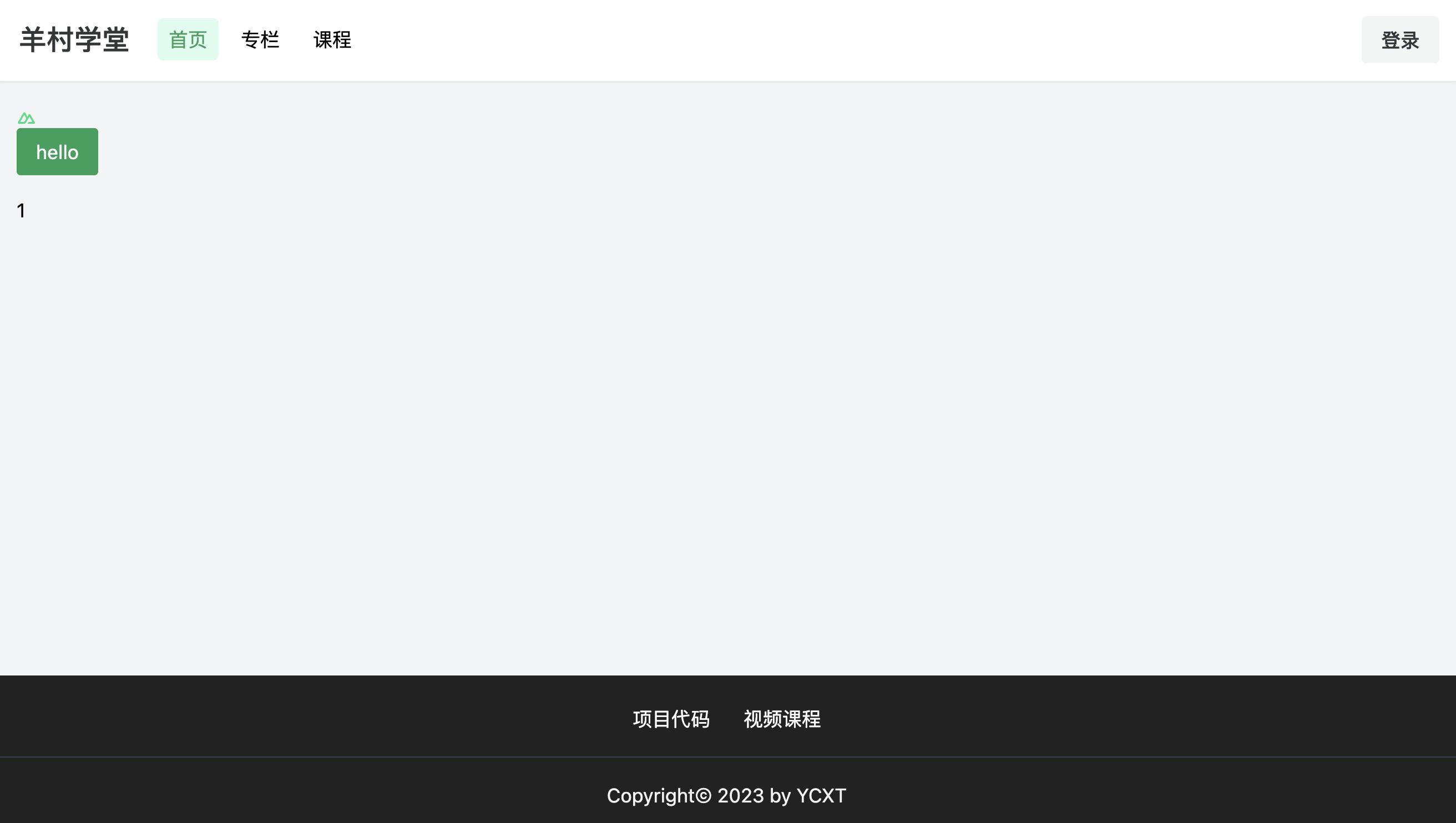
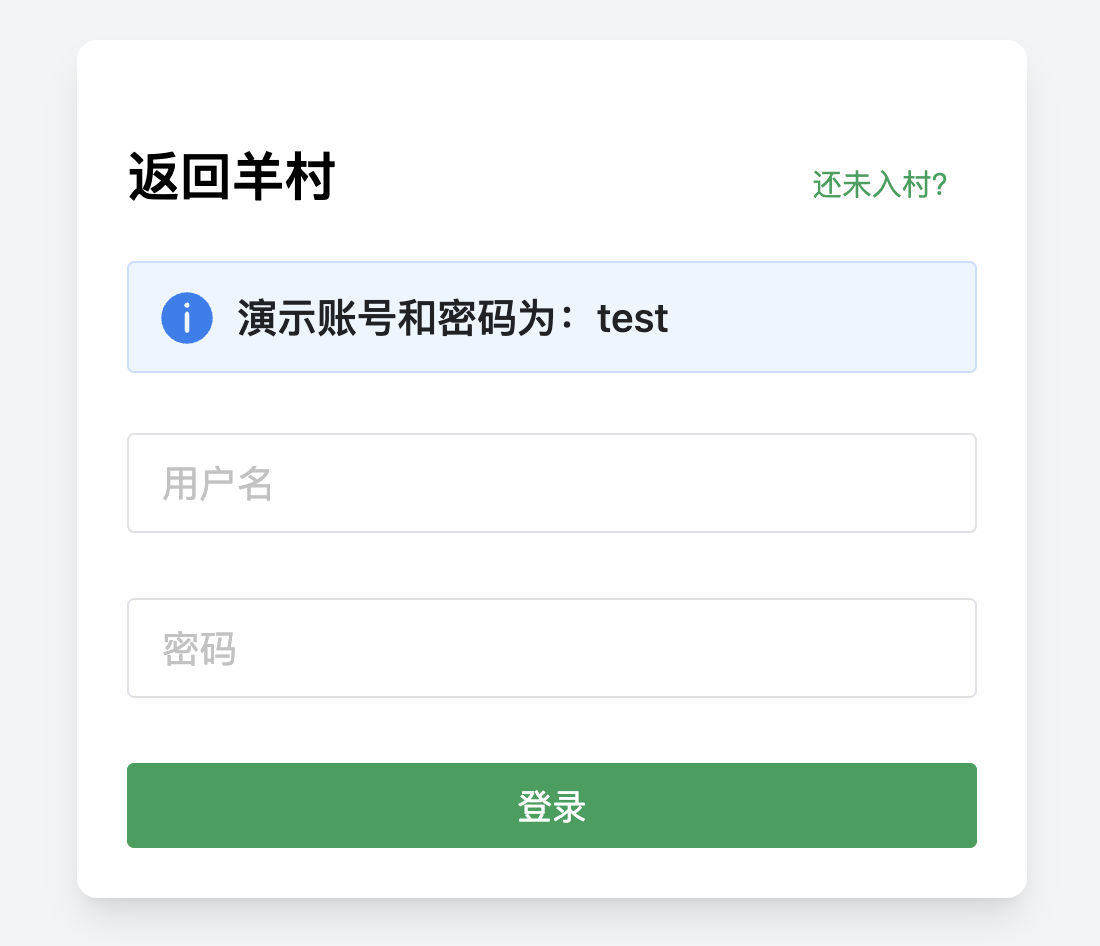
下次预告
布局结束,打好了基础,接下来完成项目登录注册部分的业务!